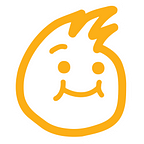GDTips#2: Tools & Resources
Hello, there!
My name’s Raynhard. I’m a game developer.
Welcome to Game Dev. Tips episode 2 ! 🎉
Do you know that there are absolutely alternative pieces of software you can use instead of the ones you’re using now? Paid or free, these apps that I found might be useful for you in the future if you have any intention to make your own game assets, and produce some digital contents for marketing purpose (videos, trailer, etc).
So, buckle up, here are the list:
__
Reading duration: 10 minutes (250 wpm)
Originally published: Feb 11, 2021
Updated: Feb 13, 2021
__
Description:
🌐: browser only (possible limited features)
🔒: missing major features on the free version
💲: paid
⁉️: not specialized, but can be used on this field
__
Table of Contents:
Overview & Thoughts
1. Vector Drawing
a. Inkscape
b. Lunacy 🔒
c. Vectr 🌐
d. Affinity Designer 💲
2. Digital Painting
a. Sketchbook
b. Krita
c. MediBang Paint
d. Photopea 🌐
e. Affinity Photo 💲
f. Suggestion: Aseprite💲
3. Photo Editing
a. GIMP
b. Darktable
c. Raw Therapee
d. Pixlr 🔒
e. Affinity Photo 💲
4. Vector Animation/VFX
a. Natron
b. Unity ⁉️
c. Blender ⁉️
d. HitFilm Express 🔒
e. Cavalry 💲
5. Hand Drawn Animation
a. OpenToonz
b. Synfig
c. Animation Paper
d. Pencil 2D
e. Krita ⁉️
f. Storyboarder ⁉️
6. Video Editing
a. Da Vinci Resolve
b. Lightworks 🔒
c. Pinnacle Studio 💲
7. Screen Capturer
a. OBS Studio
b. MultiCam Capture 🔒💲
c. NVIDIA GeForce Experience (for games)
8. Audio Editing
a. Audacity
b. Reaper 🔒?
9. Music Composing & DAWs
a. MuseScore
b. BandLab🌐
c. Cakewalk
d. LMMS
10. Honorable Mentions
a. Blender: for 3D Modeling
b. FontForge: for making fonts
c. Tiled: for creating tilemaps
d. Microsoft ToDo: for managing tasks
11. Free Resources
a. SFX
b. Musics
c. 3D Textures
12. Other Lists
__
Overview & Thoughts
Some items up there might already on your radar, but for those who are new in this field of game dev, this list contains crucial information for your career ahead.
This list is curated by me with my own preference, according to my graphic design ability. Therefore, I might miss some apps that you know of, so please let me know by commenting, and I’ll insert your suggestions here.
Talking about my preference, I have no interest in big techs’ products, such as Adobe, Autodesk, etc., since they are not affordable for indie devs. Their alternatives, however, are all here to support your asset production. Not all the apps here are free tho, some of them I recommend because of their ability to reach industry standard.
More About the symbols:
💲 symbolizes that the software must be paid, and has no free version. More of often than not, these softwareprograms have a lot more features than the freebies (which is symbolized by no symbol on the list).
🌐 symbolizes that the software is browser-based, meaning it only runs in a browser and might have fewer features than desktop apps.
🔒 means that the software has a free version and a paid version. I don’t recommend using the free version if you really want to use the app in a long term, because you might be ended to up rely heavily on it and be forced to buy the full version.
⁉️ signifies that the program was not made with an intention to be used in this specific field. For example, I put Unity (game engine) in Vector Animation category because of its ability to make motion graphics.
I’ll be giving some info and my impression on some apps I’m using, but for the others, I have no right to give an opinion about it, so I’ll just give you the link, so you can check the out yourself.
Without a further a do, here you GO!
__
1. Vector Drawing
There are tons of options out there, but as for my weapon of choice, I pick Affinity Designer.
Another thing that worth noting here is many digital painting softwares have built-in basic vector features. So, your options are not limited to this category.
a. Inkscape
This guy is the most popular free vector drawing app among the designers. Some people have proven it to be powerful enough to compete with Adobe Illustrator, but I must say that Inkscape is pretty junky to be used, and it doesn’t have enough features to support my work.
🔗Link: Inkscape site
b. Lunacy 🔒
It has some basic features to make vector imageries, but one of its most powerful feature is to give you some built-in assets. Lunacy might not be very useful if you want to make your own assets, but it is good enough to layout some UI components when designing an app, poster, etc
🔗Link: Lunacy site
c. Vectr 🌐
You can’t complain if it runs in your browser. It only has basic features, so this one is also not compatible to be used for making complex assets.
🔗Link: Vectr site
d. Affinity Designer 💲
In my humble opinion, this software tops all the others. It is more than capable to make vector drawings with tons of features. Designer can also help you make raster (bitmap) images, meaning it can be used for digital painting as well.
🔗Link: Affinity Designer
2. Digital Painting
a. Sketchbook
I lied. Sketchbook is an Autodesk product that can be used for 100% free. It has a very clean UI for those who like drawing without any distractions. It lacks many features for editing, but Sketchbook is more than enough if you just want to freely sketch.
Note: This app has anti-aliasing on by default, and it can’t be changed. So, there is no way you can do pixel art here.
🔗Link: Sketchbook site
b. Krita
Full-blown drawing application. It’s open source, and the community is very active. Compared to Sketchbook, Krita offers so many features that are similar to Photoshop. Krita also supports pixel art and vector drawing.
🔗Link: Krita site
c. MediBang Paint Pro
In the same vein, MediBang is like a little sister to Krita. I call it little sister because the last time I used it, Krita has more features than MediBang. Havigng said that, this japanese app focuses more on comic (manga) creation, so it provides more tools specifically on that field.
🔗Link: MediBang Paint site
d. Photopea 🌐
As far as I know, this browser app is owned by Adobe. The UI is lay outed like Photoshop, but with fewer features. One thing I like from Photopea is its ability to export not only PSD files, but also PSB files that are crucial for Unity developers.
🔗Link: Photopea site
e. Affinity Photo💲
This looks awseome, but I don’t own this app, so I’m just gonna paste the link down here.
Anyway, even though Affinity Photo is more specialized on this area, Affinity Designer can also help you with digital painting and pixel art.
🔗Link: Affinity Photo
f. Suggested: Aseprite 💲?
This one is specialized on pixel art creation. It includes helpful features to from managing color to creating pixel animations. If you’re into pixel art style, Aseprite might be a right choice for you.
💲Price: $19.99 or free if you can compile it yourself
🔗Link: Aseprite site
suggested by Ducktator
3. Photo Editing
To be honest, I don’t compose photos that much, so I guess I’m just gonna put some links here:
a. GIMP: the most popular free photo manipulation tool 🔗 Link
b. Darktable: suitable for photographers. It’s open source 🔗 Link
c. Raw Therapee: similar to Darktable. 🔗 Link
d. Pixlr 🌐🔒 🔗 Link
e. Affinity Photo 💲 🔗 Link
f. Photopea 🌐 🔗 Link
4. Vector Animation/VFX
Vector based animation is not the official term to call an app that can do tween (move position) to an object. Adobe Flash once championed in this category, but since it’s no longer popular Adobe After Effects took its place as the king of motion graphics and compositing (VFX stuff) tool. But we ain’t got no money, so here are some alternatives:
a. Natron
I haven’t used it yet, but it’s free and open!
🔗Link: Natron page
b. Unity ⁉️
It’s a game engine, I know. However, with a bit of tweaks and codes, Unity can turn into anything, including a compositing tool. The result may not be super clean, but at least it works.
*I can cover the process of making an animation in Unity if you want me to.
🔗Link: Unity site
c. Blender⁉️
With the Grease Pencil feature, Blender has transformed itself to a 2D animation software whilst maintaining its 3D characteristics. Vector animation is probable here, but obviously you’ll need some more effort.
🔗Link: Blender site
d. HitFilm Express 🔒
Specialized VFX software. Haven’t tried, but worth to try.
🔗Link: HitFilm Express
e. Cavalry 💲
Focused more on motion graphics and 2D animation.
🔗Link: Cavalry site
5. Hand Drawn Animation
This category includes tools that help animators do their frame-to-frame animation. I actually haven’t tried any of these, but in case you want to make some kind of anime styled animation, here’s the list:
a. OpenToonz: hands off the most robust animation software. It’s originally used by Ghibly Studio 🔗 Link
b. Synfig: easy to use tool. Might not be filled with complex features. 🔗 Link
c. Animation Paper: it’s still in beta version, but once it’s released, you must pay for it. 🔗 Link
d. Pencil 2D: another simple animation software. 🔗 Link
e. Krita ⁉️: you can actually do simple animation here. 🔗 Link
f. Storyboarder ⁉️: originally made for storyboarding (for movies), but you know, we can improvise. 🔗 Link
6. Video Editing
Like it or not, this is the age of YouTube where anybody must learn how to cut and edit videos in order to improve discoverability. Fortunately, some awesome developers out there provide us these pieces of software:
a. Da Vinci Resolve
Everybody uses this, so I think you will eventually will use it too. It has a paid version, but the free version is more than enough to cover advance jobs, like color grading, keyframe animations, applying effects, exporting in full HD, etc.
🔗Link: Da Vinci Resolve site
b. Lightworks 🔒
This is the smoothest video editing tools out there. The UI is on target, and everything is super clear. The free version of Lightworks allows you to use every feature inside the app, except the ability to export above 720p. If you’re okay with that, I recommend you to use this software.
🔗Link: Lightworks site
c. Pinnacle Studio 💲
It offers more features than Lightworks. However, despite it is a paid software, sadly Pinnacle Studio doesn’t work smoothly on my PC. It might be different with yours…
Confession: I bought this the ultimate version in the recent humble bundle sale for $1, so I recommend you to wait for a discount before buying :)
🔗Link: Pinnacle Studio site
7. Screen Capturer
Sometimes you need to capture the gameplay of your game. You might need one these:
a. OBS Studio: no explanation needed. It sometimes has errors, but it works most of the time. 🔗 Link
b. MultiCam Capture 🔒💲: the lite version of this app comes with Pinnacle Studio. The paid version on the other hand, is paid. 🔗 Link
c. NVIDIA GeForce Experience (for games): you might have this program already installed. If not, 🔗 Link
9. Music Composing & DAWs
I have no talent in making musics, and maybe you too. However, as an indie developer, one must produce my own OST one way or another.
a. MuseScore
This is definitely not a digital audio workstation (DAW). MuseScore was made to compose music sheets, add musical notations, and play it directly with various intruments. For those who have some basic knowledge of music theory, MuseScore might be a good choice.
🔗Link: MuseScore site
b. BandLab🌐
If you don’t know anything about music, but you want to make one, then BandLab is for you. With this browser app, you can mix loops, play your own instruments, import your audio, and it’s 100% free. No royalty whatsoever.
🔗Link: BandLab site
c. Cakewalk
BandLab has a step-brother, called Cakewalk. This one is a fully featured DAW, complete with a free pack of digital instruments you can play with.
🔗Link: BandLab’s CakeWalk page
10. Honorable Mentions
Obviously you cannot have every category for every field in game production, so here are some more tools I think you might need:
a. Blender: for 3D Modeling, obviously. 🔗 Link
b. FontForge: for making fonts. It might be useful whe you want to import UI symbols in .ttf form as a font, instead of PNGs. 🔗 Link
c. Tiled: for creating tilemaps for game engines or frameworks that has no built-in level editor. 🔗 Link
d. Microsoft ToDo: for managing tasks. Why ToDo? It’s free, simple, and sync directly with your phone.🔗 Link
e. LibreOffice: for office suite. Write reports, presentation, sheets, etc with this free suite. 🔗 Link
11. Free Resources
Most designers and programmers cannot make musics or sound effects, so here are some sites that offer royalty-free assets. Always be cautious with the copyright tho!
a. SFX: Adobe Audition Sound, Da Vinci Resolve’s Fairlight Library (download from the app), ZapSplat
b. Musics: Musopen, Pixabay, Free Music Archive
c. 3D Textures: Texture Haven, Quixel Bridge (using EPIC account)
12. Other Lists
You may find more free applications from these lists:
a. Gamefromscratch
*I could only find one for now…
___
That’s all!!!
Phew… 🥴 Thank you for reading!
With all of those apps on your side, you can produce your own game from literally start to finish.
I spent hours making this list, so if you don’t mind, you can tip me a token or two, or maybe just click whatever button that might promote this article.
I’ll be updating the list, if I find something worth added. Comment down below if you have any other recommendation.
This is Game Dev. Tips 2: Tools & Resources
By RayOfIdeas
Originally published at minds.com.